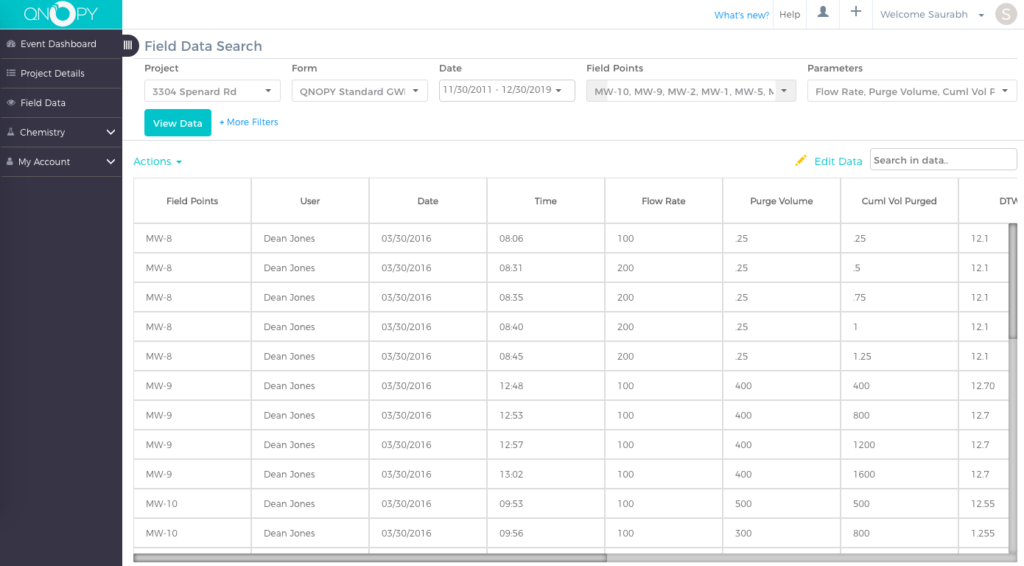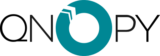Project manager can edit field data at any point in time. Whether an event is open or closed project manager has access to editing the data on the web portal. Multiple options are available for editing the field data:
- Edit in a tabular view
- Export data to excel – Make changes in excel – import the excel file back
- Query Data and Edit
1. Edit Data in Tabular View
- From the field data or Live Data (Grid) page click on down arrow next to the

- Then click on Edit Data
- You can delete the entire row by clicking on:
 button
button - Click on
 to change the Field Point or Location in case data was entered under a wrong point.
to change the Field Point or Location in case data was entered under a wrong point. - Click on the blue text to edit any of the values you want and then
 to save your changes
to save your changes
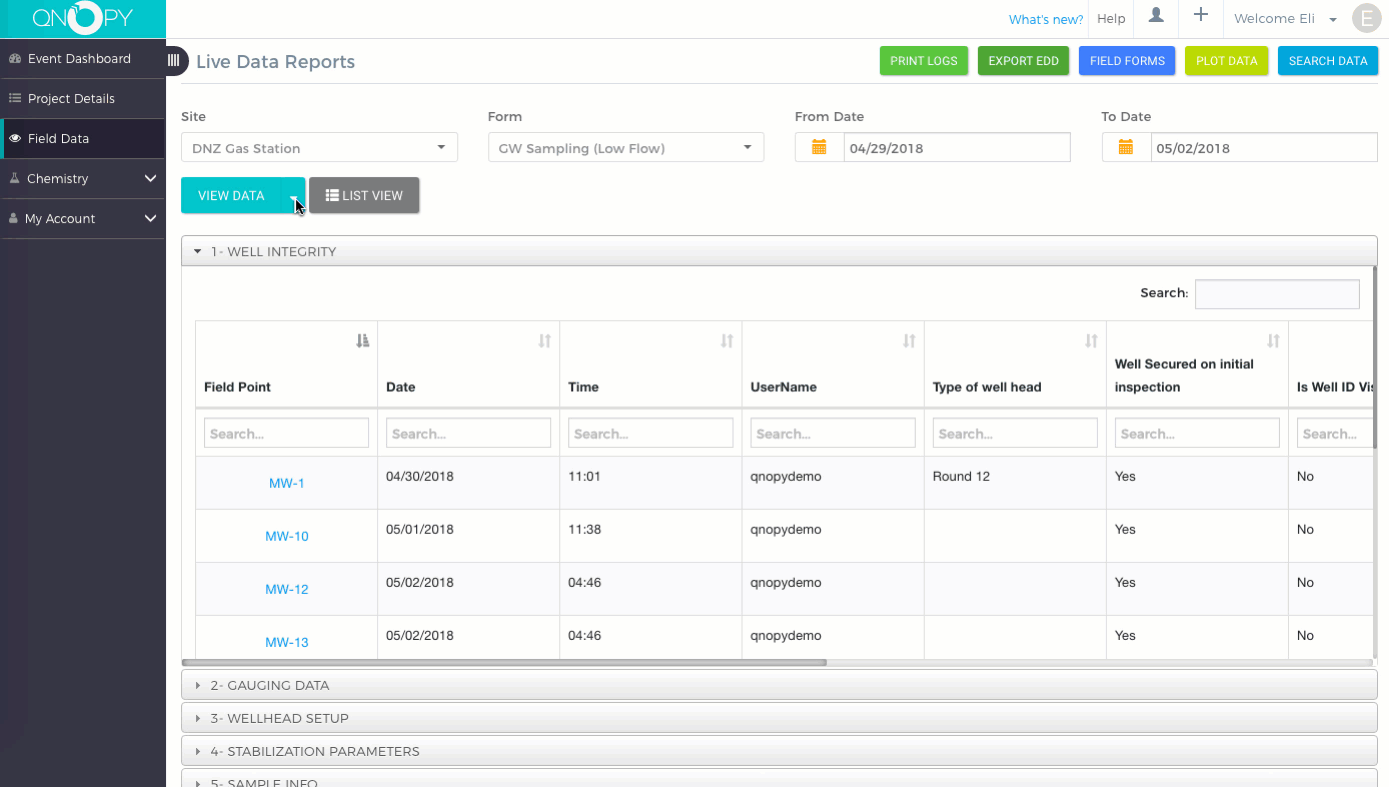
2. Make changes in excel and import back
- From the field data or Live Data (Grid) page click on the down arrow next to view data

- Select option: Export to Excel:

- Edit data as you want. Make sure not to touch the Event ID and the Form ID columns. These columns are used to identify the data.
- Save the changes to the excel file and then on the Live Data (grid) page click on Import From File
All the original data for the event will be removed and will be replaced by the data imported from the excel file.
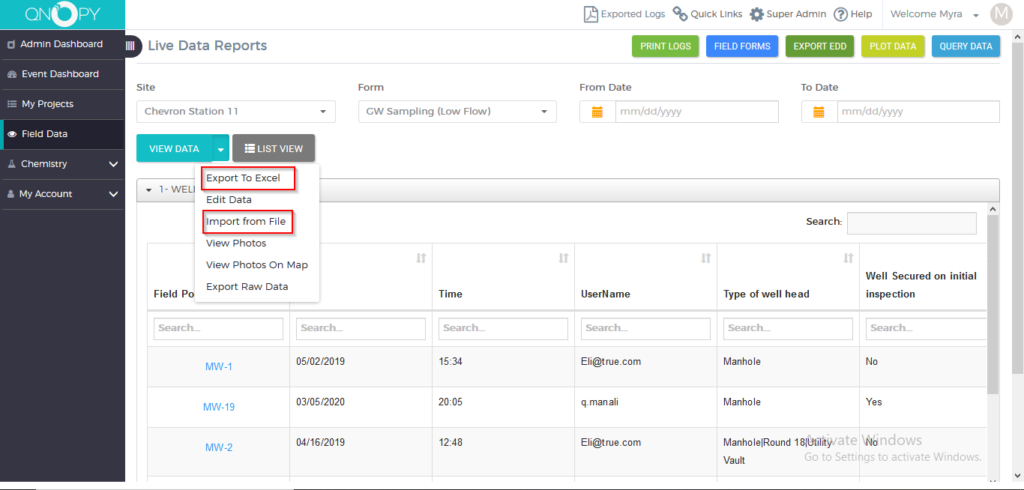
3. Query Data and Edit
- On the Live Data page click on the Query Data button on top
- Select Project, Form, Date Range, Field Point(s), and Parameters to View Data
- Click on edit data
 to turn on the edit mode
to turn on the edit mode - Once done editing click on
 to save changes
to save changes - You can also use additional filters to query data