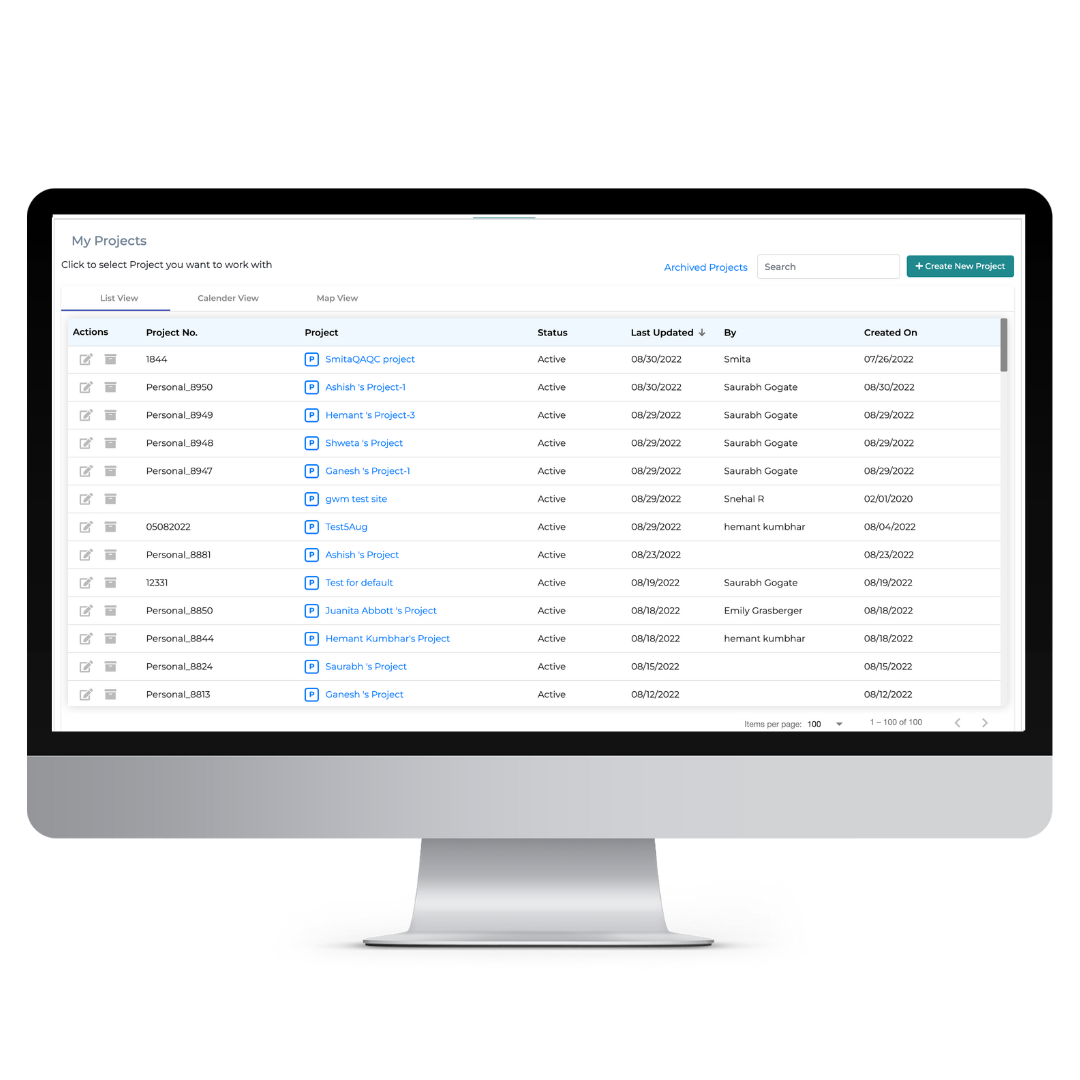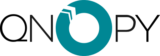Latest Additions to the QNOPY Platform
September 2022
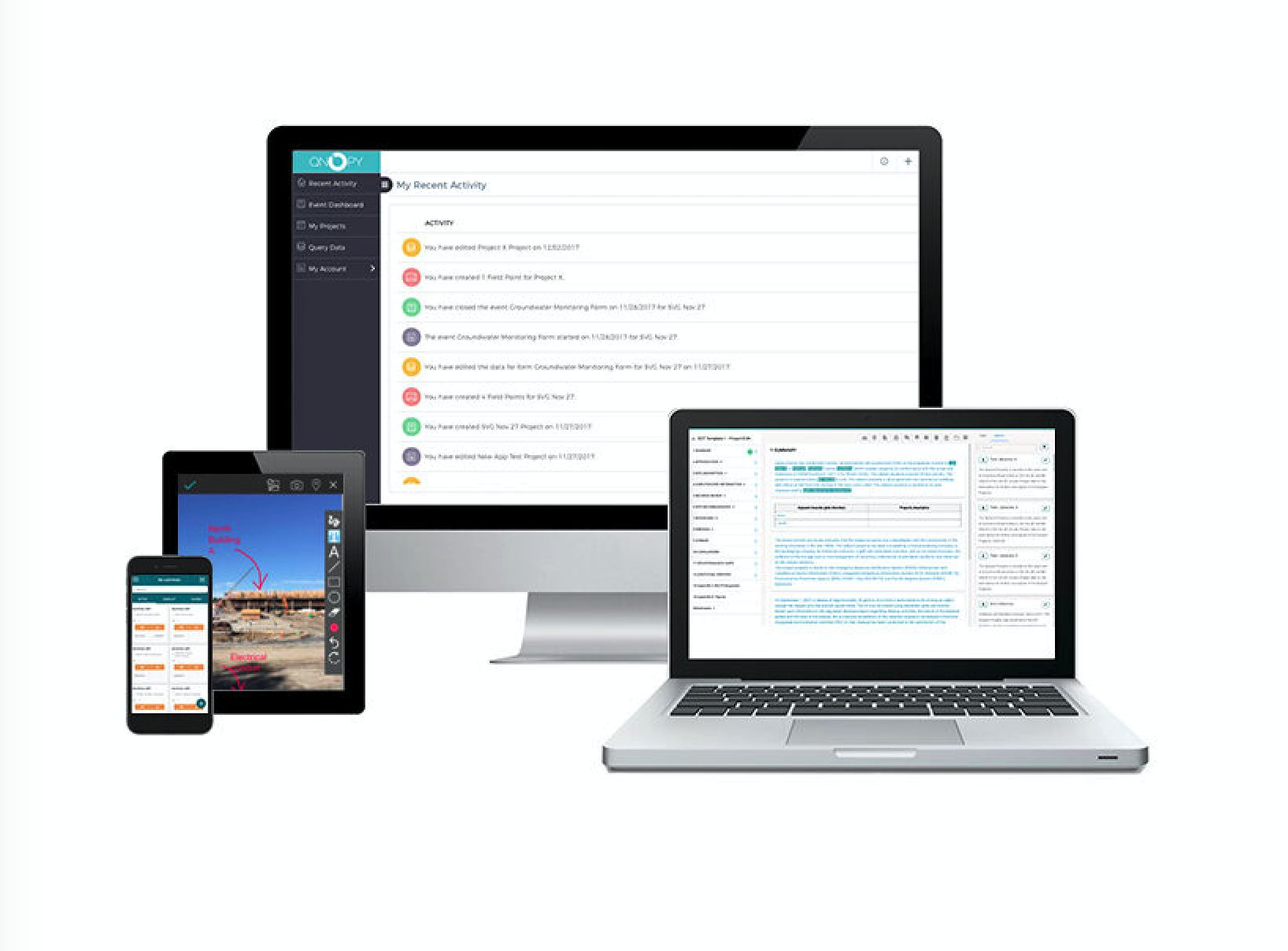
Web Changes
Organize your events with the new event folder! You can sort based on finalized or ongoing events, by location, who did the sampling, etc. Click on the settings wheel to create a new folder. To assign an event to a folder, click on the three bars to the left of the event and pick the folder you want it put in.
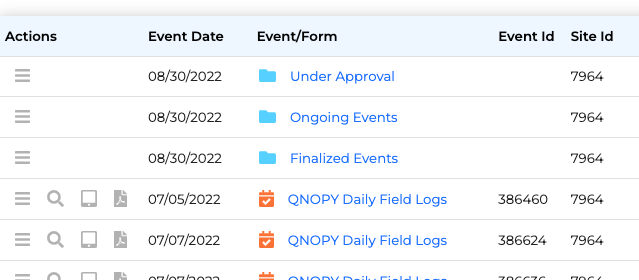
Users now have the ability to easily move their photos around on the web. You can change the location where the photo was taken, the data set it correlates with, and the tab. Simply go to data search and find the photo you want to edit and press "edit photo details" to begin editing the metadata!
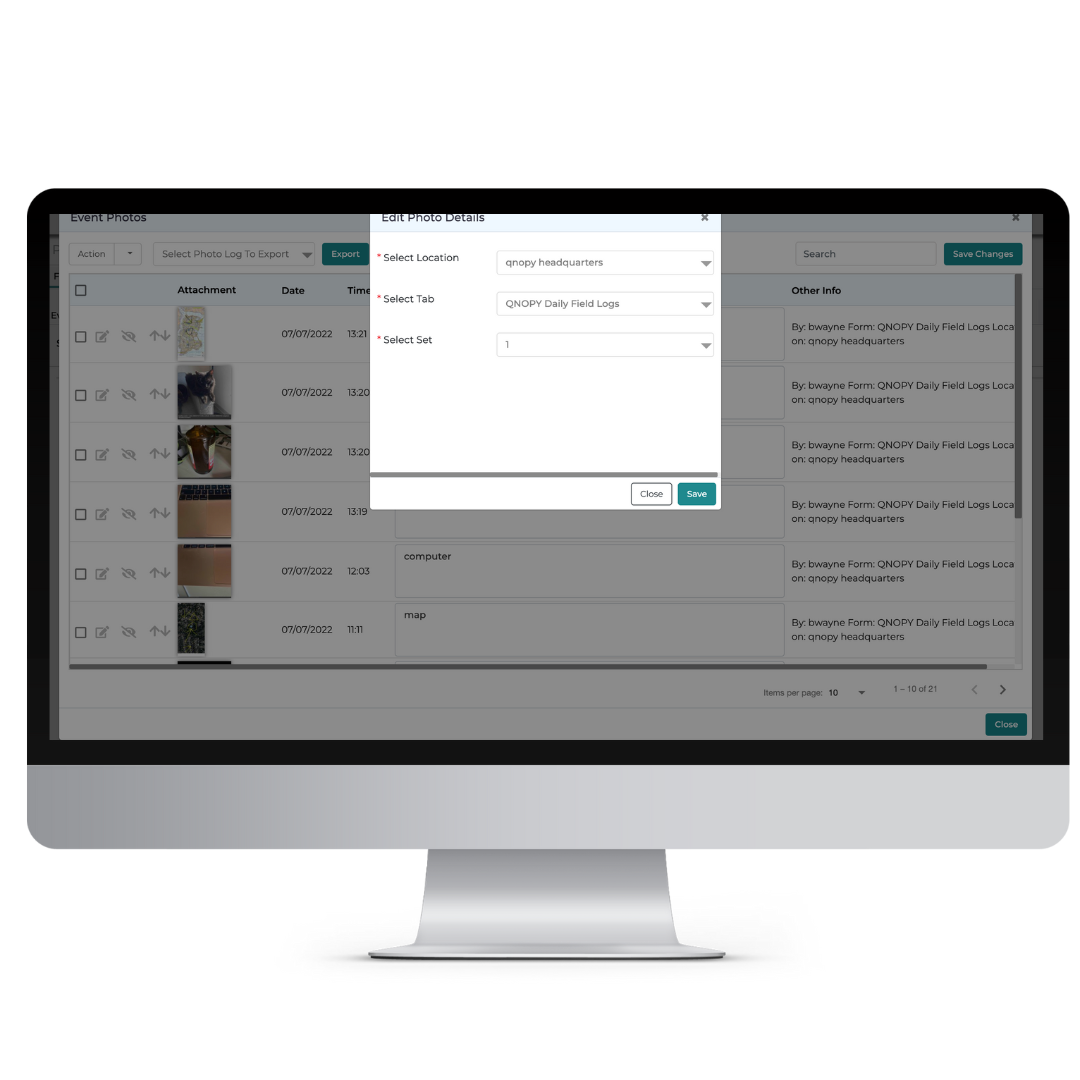
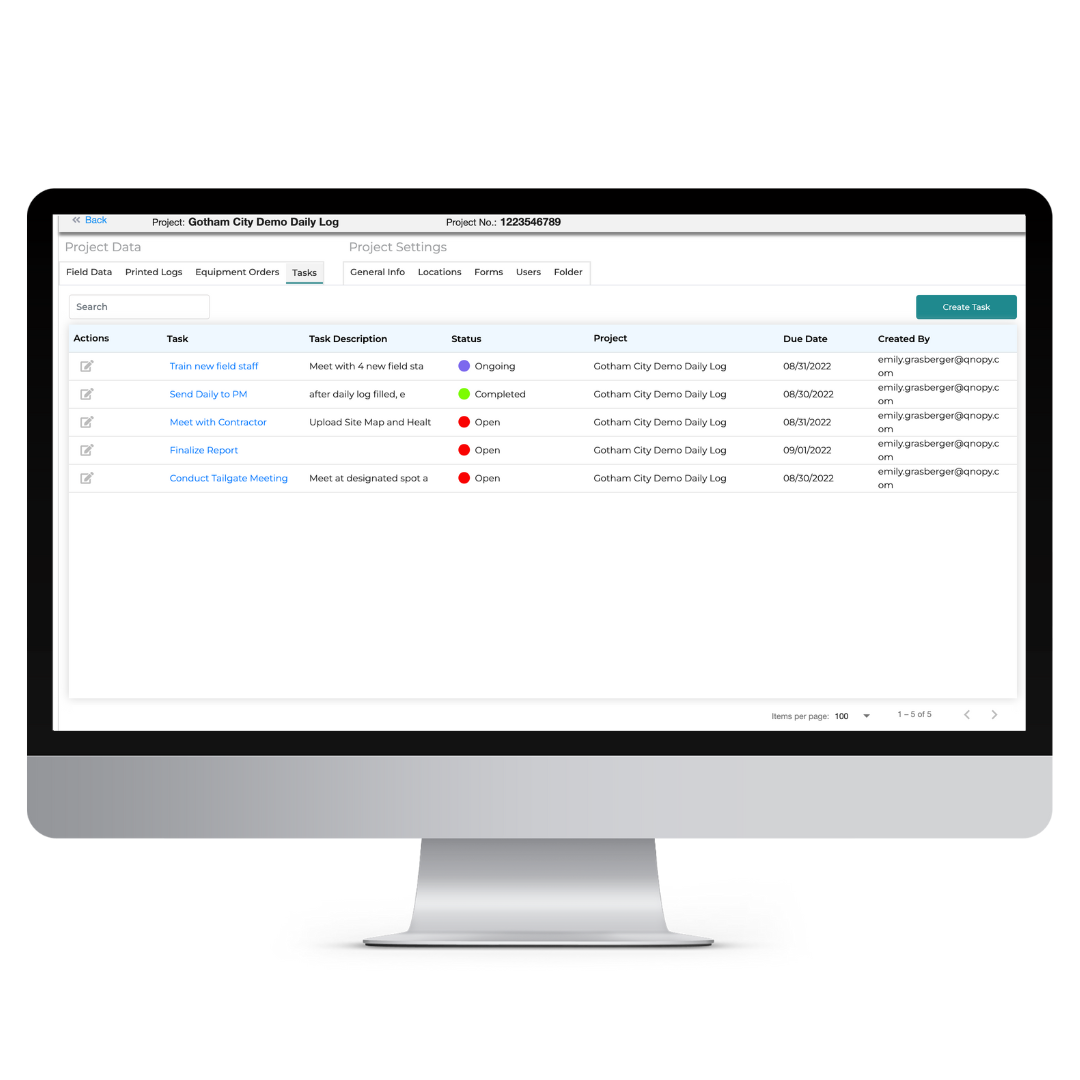
Some long-time QNOPY users may remember this from the old version of our website- we've brought back the task module on web! Create new tasks on the web and monitor existing tasks. Just go to the task tabs under project data to view the description, status, creator, due date, and more.
You can now assign alternate approvers of the same level to different team members. Just go to users under each project, select their role and approver status from 1 through 4.

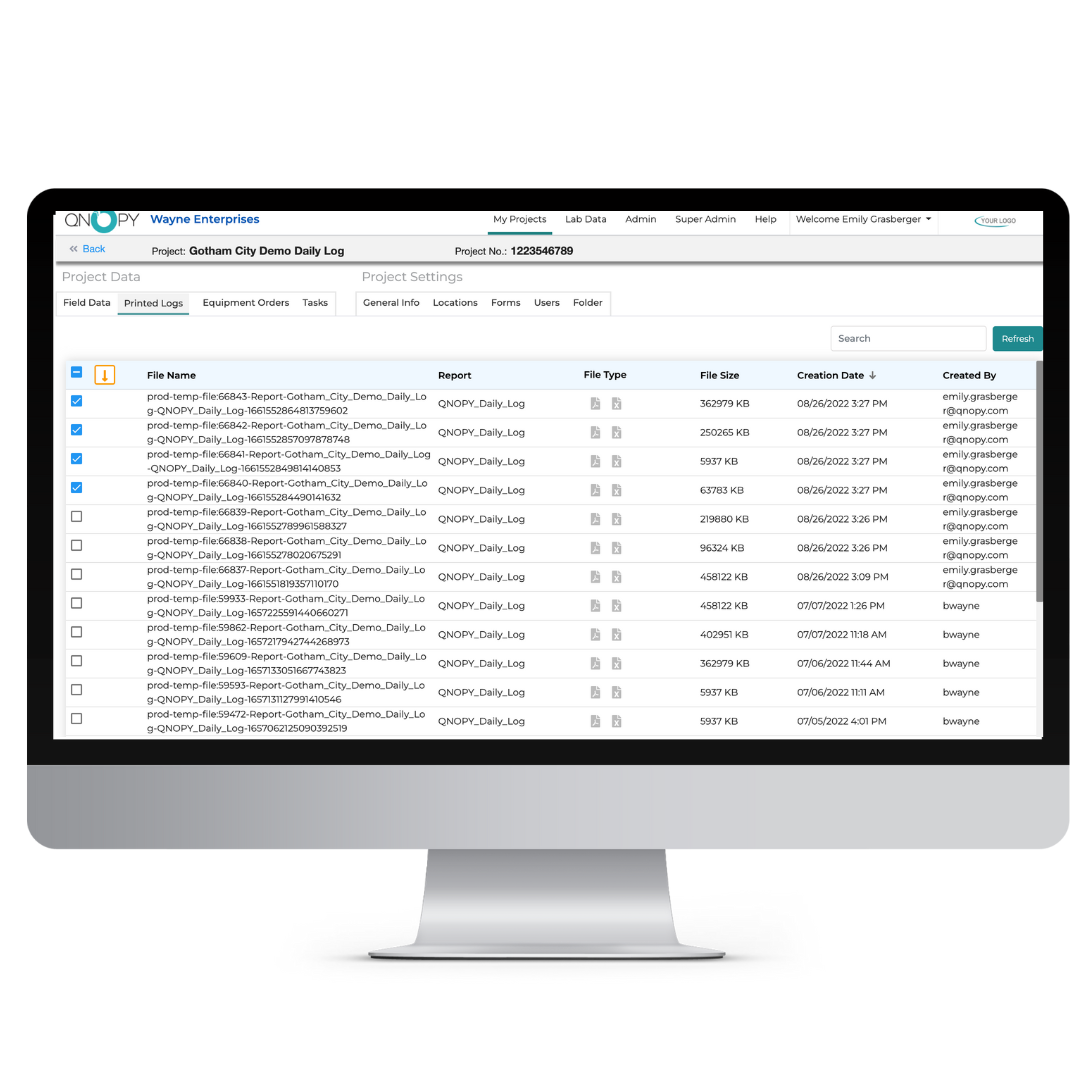
This feature allows you to download multiple pdf logs at once instead of having to go through and invidiaully select the logs you’re interested in. If you need to do a mass download, this feature will save a significant amount of time. Click on the “printed logs” tab next to field data and select the logs you want, then click on the orange download arrow.
If you have admin access and are able to view other team member’s projects, it can be difficult to find your own in the mix. In the website homepage where you see your projects, you can now select the “view all projects” button to change between viewing your own and everyone's.
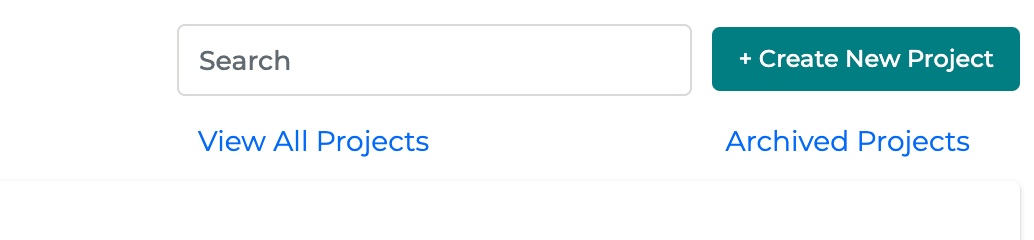
App Changes
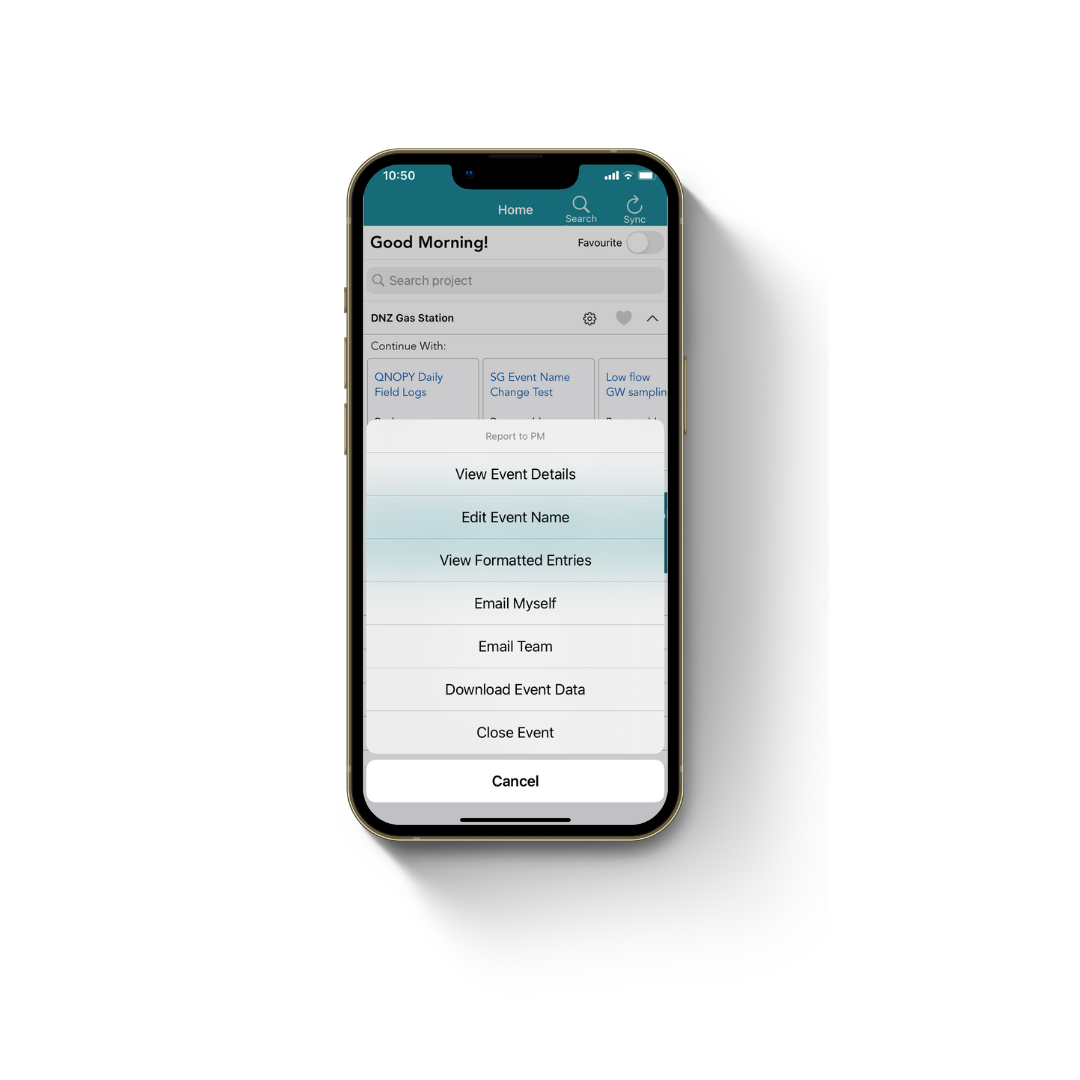
No more waiting for your data to sync to download you or your team member’s data! Press the download data button on the app at any time without having to worry about syncing your data beforehand.
Split Screen view is now clickable! Users with tablets can navigate to any set or question from the summary on the left side. See your data filled out in a table format as you enter it.
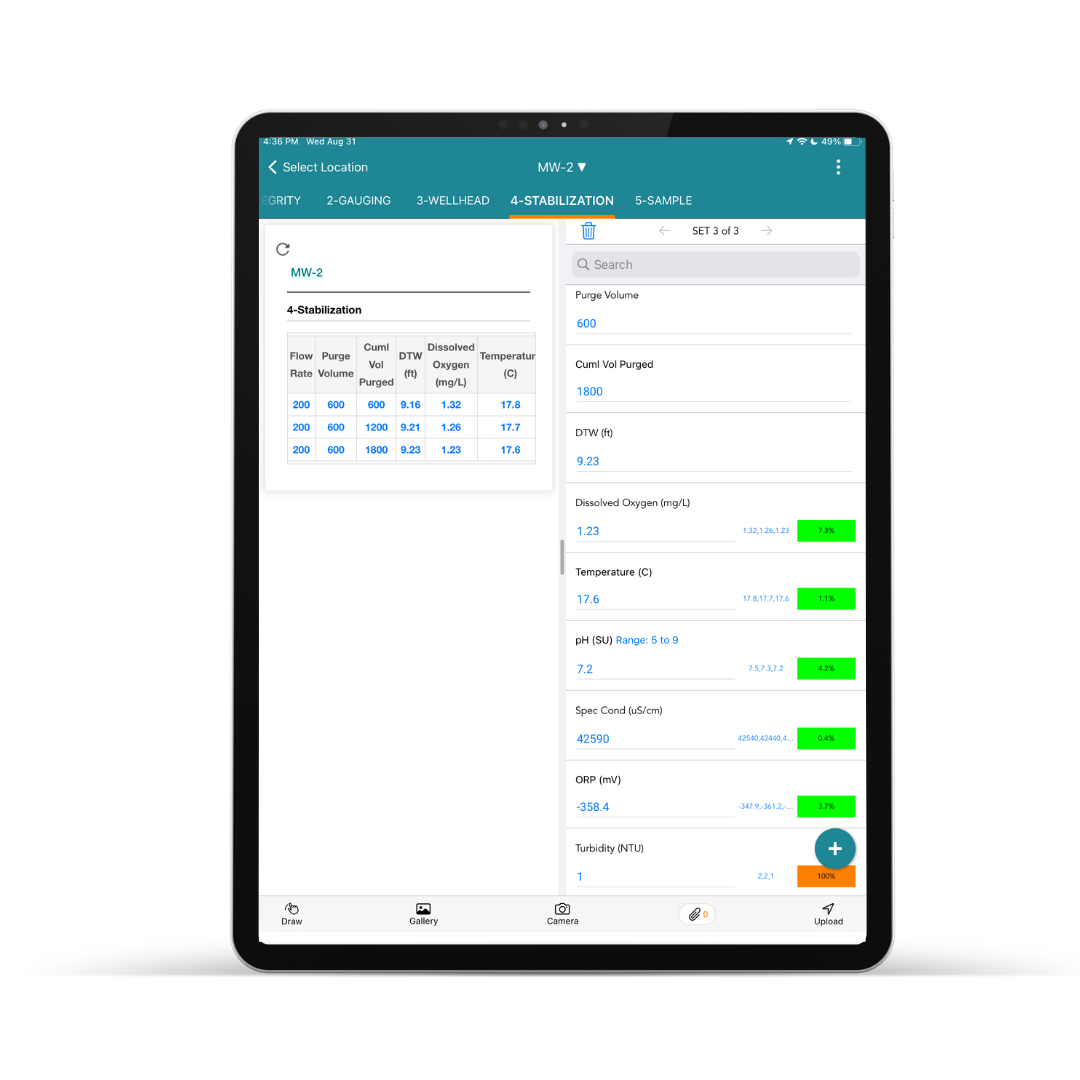
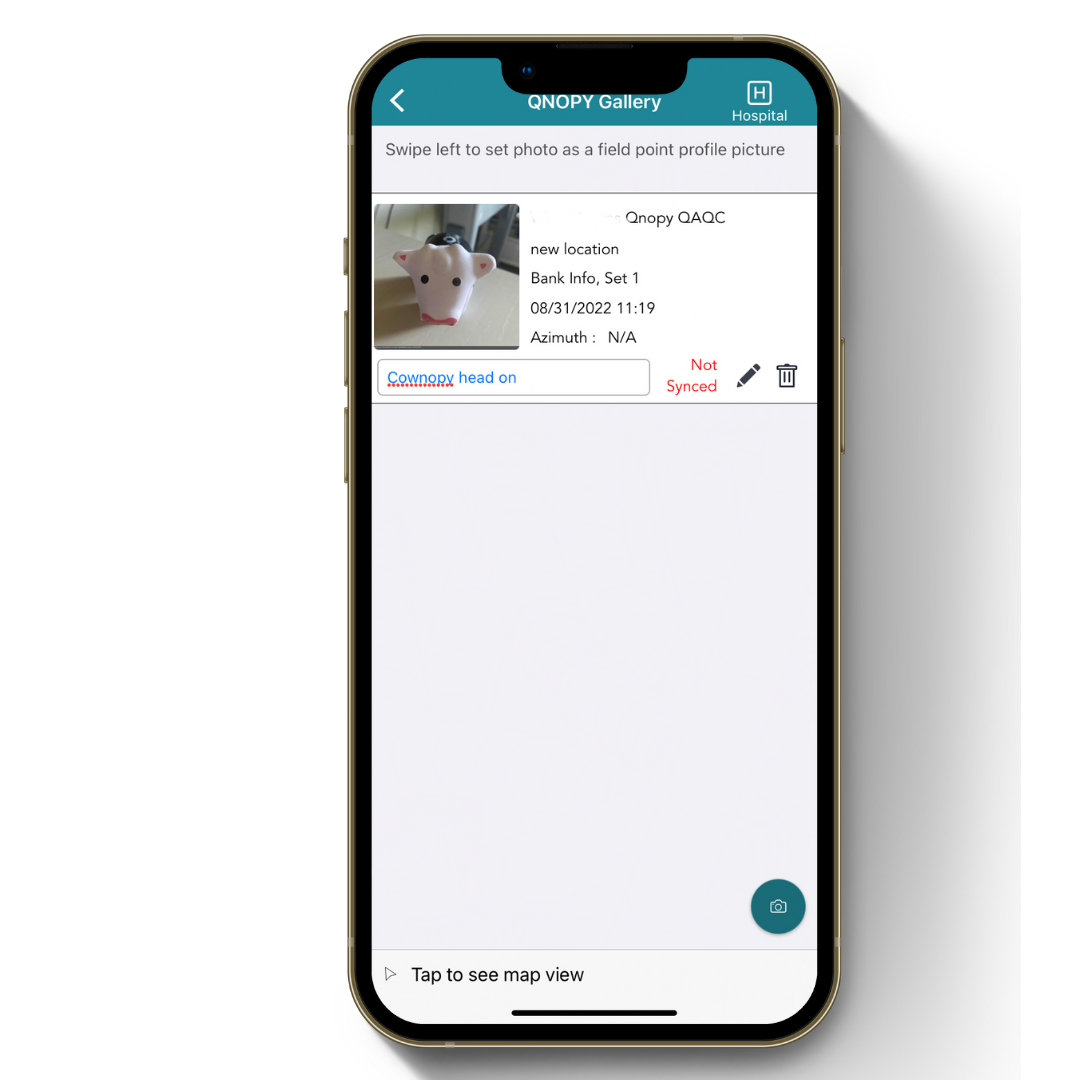
If your form has a required photo for each data set and captions are a must, this feature helps remind staff to be sure to write down a caption for the photo. For example, if you need to take a photo every 5 feet, you’ll be reminded to note down the spot at which you took the photo. This feature is project specific, and can be enabled under project settings, then general info, then “other project settings”.
The Soil Log form is one of the most intricate and involved in QNOPY, and for good reason- a lot of information goes in! With the soil log report view, users can click to see your soil log table and view each of the different sections for each corresponding depth at once. Make sure that each depth in your table has the information it needs, and get a visual component for your soil boring as you fill in your data. Making edits is easy- just click on the part of the table you want to change, and type.
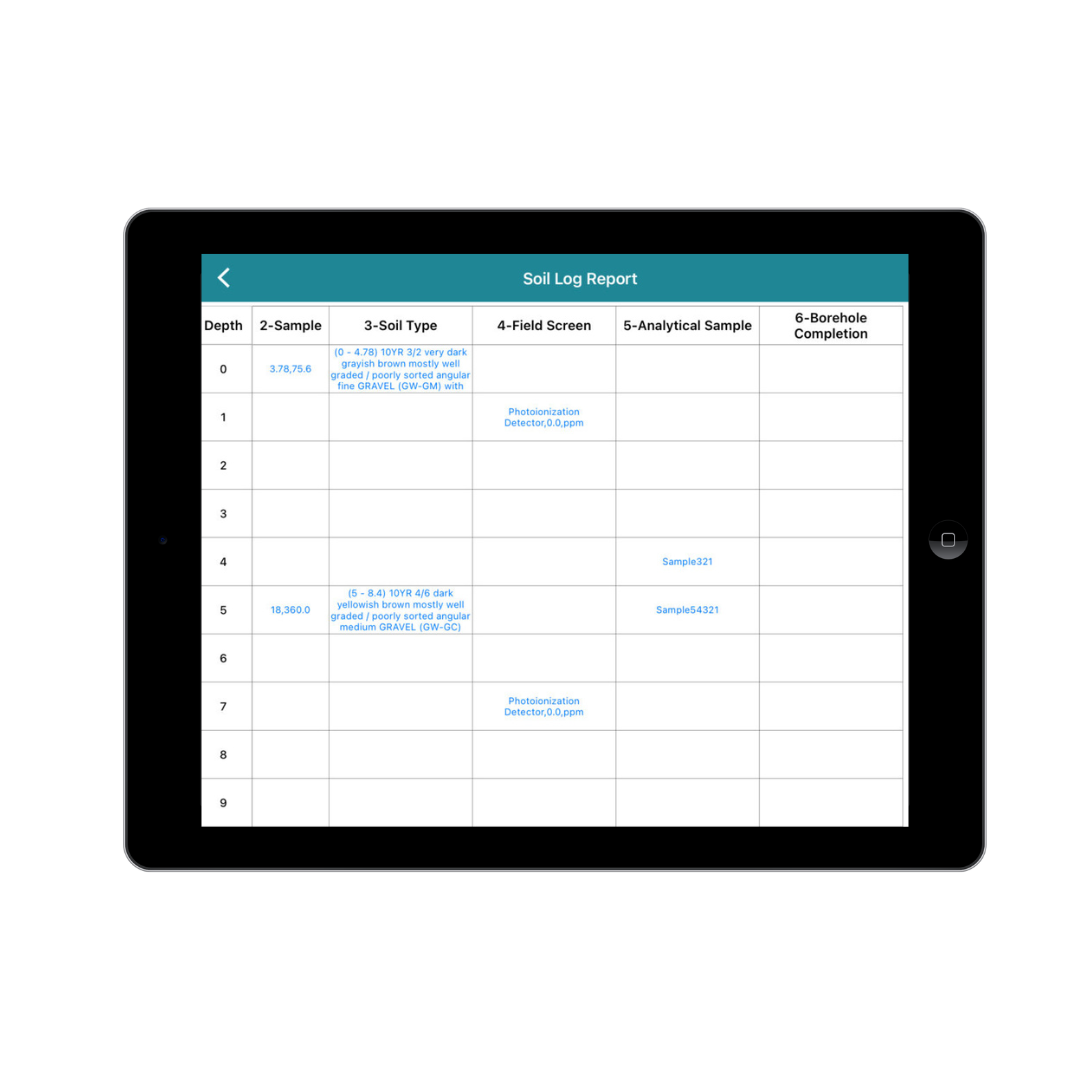
What's Next?
Stay tuned for more exciting changes coming soon to QNOPY!
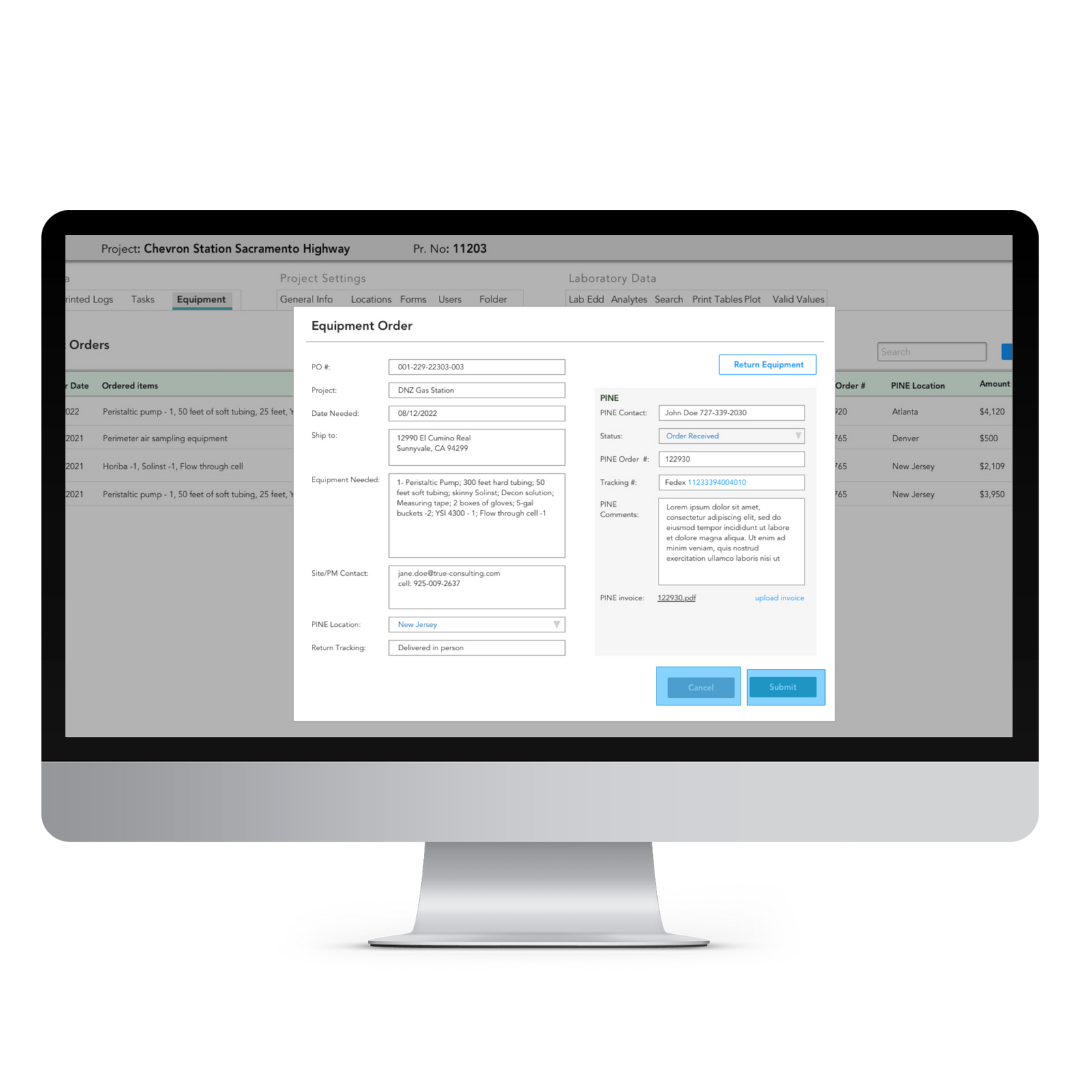
Renting the right equipment is a key component to successful environmental fieldwork. That’s why QNOPY wants to make equipment rental possible as you plan out your projects and events on the web! We’ve partnered with PINE equipment rentals to provide a new tab on our website that allows users to request new equipment, view their status, and track their orders. This feature will allow for further cohesiveness of the platform and make it easier than ever to keep tabs on your equipment.
If you have to log in with your credentials each time you’re at the office, why have to log into your other platforms separately? With single sign on, QNOPY users will be able to access their qnopy account on the web as soon as they log on with their company server.