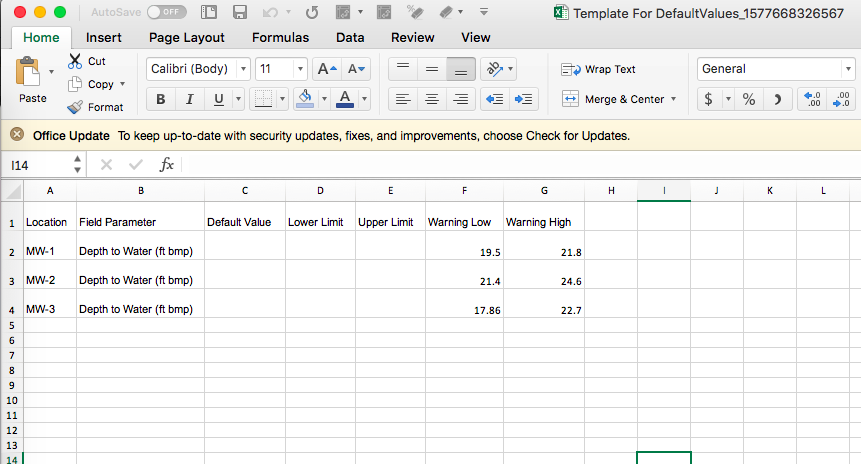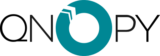Default values
Default values are defined for form fields for each field point or location. When you open a form in the mobile app default values would be auto populated in the form. You can change the values if you want but, default values can reduce amount of typing you would do in the field. Things such as well diameter, casing material, water quality meter can be pre-set so that you dont have to type it every time unless it changed in the field.
To manage/add default values:
- Click on Options button
 on Edit Project – Form and select “Defaults and Limits”
on Edit Project – Form and select “Defaults and Limits” - Select the points you want to edit
- Select the Form Fields to set defaults for
- Click on the empty cells to add values. Changes are automatically saved
- You can also import limits by clicking on


Add/Manage Limits
There are two types of limits you can have for numeric type form fields: hard not to exceed limits or warning limits. Upper and lower limits can be set such that those may not be exceeded in the mobile app. Warning limits give a popup warning message indicating exceedance, but, let the user enter values outside of the limits.
To set limits:
- Click on Options button
 on Edit Project – Form and select “Defaults and Limits”
on Edit Project – Form and select “Defaults and Limits” - Select the points you want to edit
- Select the Form Fields to set limits for
- Click on the empty cells to add limits. Changes are automatically saved
- You can also import limits by clicking on

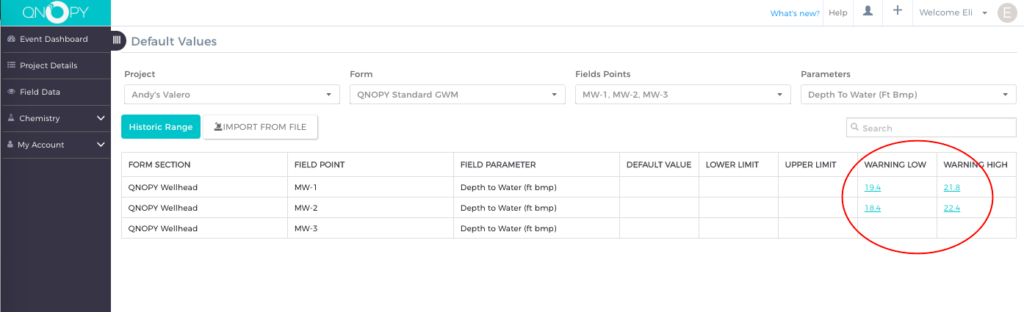
Import Limits or Defaults with a File
You can import limits or default values with an excel file.
- Select field points, form fields to set limits
- To import with a file click on


- Download Template to populate values in
- Save the template with values and then click on import from file